Data (text, links, images, etc.) that is moved from one location on a computer to another is duplicated and stored in an unnoticeable part of the computer’s memory. The Clipboard is the temporary storage location for information that has been copied, sliced, or moved on a computer.
A computer’s Clipboard stores all of the data that has been copied during a single session, and it is cleared whenever the computer is restarted. The Clipboard is the feature of a computer that allows the user to easily copy and paste information from one location to another, including between programmes.
Incorporated Paste History from Clipboard
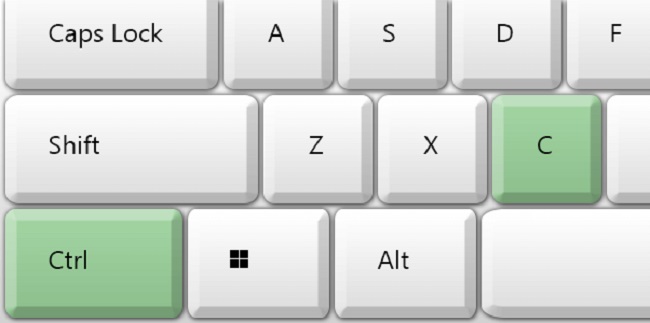
Microsoft has now included this feature in Windows 10, the most recent and greatest in a long line of Windows Operating Systems, with the release of the October 2018 update (Version 1809). The official Microsoft page has more information about the Clipboard that is already installed.
The default clipboard history can only store data up to 4 MB in size, therefore only text, HTML, and small graphics can be copied and pasted. Follow these steps to turn it on:
- Windows key + clipboard options. Simply select “clipboard settings” from the drop-down menu that appears.
- Then turn on the feature by toggling the Clipboard History switch.
- Clipboard syncing can be activated on several devices at once by switching the switch to the on position.
- The Clipboard history can be synced automatically or selectively by activating the crossposting option.
Even while Microsoft Word and other office software come with their own clipboard feature, it can only be utilised within the software. The application’s Clipboard option is accessible via the Home menu.
Read Also:
Is Clipboard History Available on Windows 10?
Yes, clipboard history is available on Windows 10, starting from the October 2018 Update (version 1809) and subsequent versions. This feature provides users with a convenient way to store and access multiple items they have copied to the clipboard.
How to Access Clipboard History in Windows 10
Accessing clipboard history in Windows 10 is a straightforward process:
- Use the Keyboard Shortcut:
- Press Win + V simultaneously on your keyboard. This keyboard shortcut opens the clipboard history panel.
- Enable Clipboard History:
- Go to “Settings” > “System” > “Clipboard.”
- Toggle on the “Clipboard history” switch to enable the feature.
Method 1: Try Out the Clipboard App!
With the help of the Clipboard app available on the Windows Store, users of Windows 10 may easily share the information they copy or move between their Clipboards by utilising the Share charm.
The Clipboard app is available to all Windows 10 users and can be downloaded in a few seconds, making it simple to access your clipboard history. In order to utilise this approach to inspect your Clipboard history, you must:
- Achieve the Windows Store by opening it.
- Try to track down the clipboard app.
- Find Clipboard in the list of results, and then choose it.
- Verify that you have the appropriate app before installing it; it’s available for no cost and was developed by Justin Chase.
- To obtain the app, select the Get button.
- There will be a short wait as you wait for the Clipboard software to finish downloading and installing on your computer.
- After you’ve installed the Clipboard app on your Windows 10 machine, you can use it to view the content you’ve copied to and pasted from the Clipboard, as well as to quickly send and receive information between the two.
Method 2: Incorporate Clip Diary into Your Workflow by Downloading it Now.
There are a plethora of third-party Clipboard viewers and managers available for Windows 10, so you don’t have to worry if the default Clipboard programme in Windows 10 doesn’t meet your needs or if you just don’t like it.
Clipdiary is a top-notch tool for viewing and managing your Clipboard in Windows 10. Clipdiary is a free programme that allows you to see, delete, and modify individual Clipboard entries, as well as view an archive of everything you’ve ever copied to your computer’s Clipboard.
And naturally, you can use Clipdiary to paste information from your computer’s Clipboard without spending a dime. In order to examine your Clipboard history in Windows 10, you will need to download Clipdiary and then:
- Get yourself a copy of Clipdiary by clicking on the download button.
- Keep patiently waiting for the file to download.
- The downloaded file will be an executable one, so once it has finished downloading, you can just double-click on it to launch it.
- You can quickly access Clipdiary by pressing Ctrl + D while the programme is open. Then, you may do things like change your Clipboard history or retrieve content you previously copied there.
Everything that can be copied to the Clipboard, from plain text and photos to HTML links and even the names of things on your computer, can be copied to Clipdiary.
Where to Find the Clipboard History File in Windows 10
The clipboard history in Windows 10 is not stored as a traditional file that users can access directly. Instead, it is managed by the operating system and can be accessed through the methods mentioned above. Users cannot locate or manipulate the clipboard history as a standalone file.
Is There a Copy Clipboard History?
No, there is no separate “copy clipboard history.” The clipboard history in Windows 10 accumulates items that you have copied to the clipboard, making it easy to paste them when needed. It stores text, images, and other types of content you’ve copied.
Benefits of Clipboard History in Windows 10
Clipboard history in Windows 10 offers several significant benefits:
- Multitasking: Users can copy multiple items in succession and paste them as needed without having to switch back and forth between applications.
- Time Savings: Clipboard history reduces the need to recopy items, saving time when working with frequently used content.
- Enhanced Productivity: It streamlines tasks that involve copying and pasting, such as gathering information from various sources or creating documents.
- Reduced Errors: Users can review and select the correct item to paste, reducing the chances of pasting incorrect or outdated content.
- Accessibility: Clipboard history benefits users with disabilities who may find it challenging to repeatedly copy and paste content.
Is Clipboard History in Windows 10 Safe?
Clipboard history in Windows 10 is designed with security and privacy in mind:
- Privacy Controls: Clipboard history respects user privacy. Windows does not store sensitive information like passwords or secure data.
- User Control: Users have the option to enable or disable clipboard history at any time, providing control over the feature.
- Encrypted Storage: Clipboard history is stored locally on the user’s device in an encrypted format, enhancing data security.
- Limited Retention: Windows automatically clears clipboard history after a certain period or when the maximum limit is reached, further safeguarding data.
Read Also:
In conclusion
Clipboard history in Windows 10 is a useful and secure feature that enhances productivity by allowing users to easily access and manage copied items. It offers several benefits, including time savings, multitasking capabilities, and reduced errors.
Users can enable or disable clipboard history as needed and can trust that their data is handled with privacy and security in mind.

