The main function of the Digital TV Tuner Device Registration application is to slow down the system and due to this feature, it is mainly taken by the Antivirus programs for a long time.
It is verified by some security suits such as Node32 that it is slowing down your device. It is mainly reported in the version on Windows such as Windows 7, Windows 8.1, and Windows 10. It is not exclusively reported in all versions of Windows.
That’s why a lot of users are searching for ways to get rid of the slowing down feature of this Digital TV Tuner Device Registration Application as it may slow down your device to a rate of about 70% and even more.
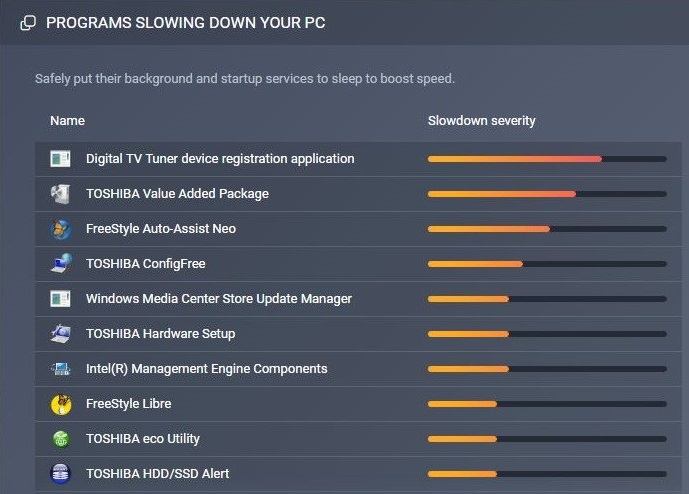
What is the Digital TV Tuner Device Registration Application?
The ‘Digital TV tuner device registration application’ is a part of Windows. This application is a scheduled task. This application permits its users to stream the channels of digital cable which are for premium members directly from their computer.
The Digital TV Tuner Device Registration Application mainly works on the process ‘ehRruvJob.exe’. This process is for the ‘scout’ for your digital cable.
The ‘eh’ in this process is stands for eHome which is from Digital TV Tuner Device Registration Application from Windows.
Read Also:
- 0x80070570
- Nvlddmkm.sys
- PFN List Corrupt Windows 10
- There Was a Problem Resetting your PC
- Windows Photo Viewer Not Enough Memory
Is the Digital TV Tuner Device Registration Application Safe?
As per the security guidelines, you don’t have any excuse why you are deleting the Digital TV Tuner Device Registration Application or its process ie ehPrivJob.exe. Deleting the Digital TV Tuner Device Registration Application is sensible according to the performance point of view in some of the conditions.
And the process of ehPriv. Job does not actually consume 70% of the resource of your system but the fact is some antivirus is misusing it. It is only made with the feature which slows down the computer system at the time when you are using the TV Tuning feature.
You should always keep in mind the fact that the process of ehPrivJob.exe only slows down the time of boot and it does not affect the performance of the system once your startup sequence is finished.
Should You Remove the Digital TV Tuner Device Registration Application?
Commonly, the process of ehPrivJob.exe will not literally use a lot of resources from your system to make you arise issues while searching for ways to delete it.
But there are some situations in which the process of ehProvJob.exe turns into glitches and it may go on at its full speed even when your device is not using any of the TV turning chores.
Sometimes the process of ehPrivJob.exe actually acts as counter-productive for your device. It can also create and then store some of the massive files in your device or in your SSD.
It is also reported to affect the performance of your device by making some of the registered entries which are invalid for your device.
You have two options now, the first is you can remove the Digital TV Tuner Device Registration Application and the second is you can stop depending on your work on your device.
In case, if you are using it for streaming your TV on your PC, then removing this Digital TV tuner device is not suitable as you will not be able to use your TV Tuning anymore.
But if you have no issues in case the TV Tuning is removed and the investigation provided below is showing that the process ehPrivJob.exe is using more resources from your system then in such case, removing this is a good option which is also valid.
How to Fix Digital TV Tuner Device Registration Application
There exist a lot of solutions in order to fix the Digital TV Tuner Device Registration Application which we have provided in our article.
These solutions are too effective to fix this issue. In case, any solution is not working for you then you can try the next solution that we have mentioned in our article. None of the article is bounded with one another, they all are independent.
So just carry on to the article to solve your issue. We are pretty sure that you will find our methods effective to solve your issue.
Method 1: Use the Resource Manager and End the Process
The best option to get rid of the issue related to TV Tuner Device Registration Application is to stop the process of ehPrivJob.exe which is the main causal reason for this issue.
Follow the steps mentioned below to do so:
Step 1: First of all you have to open the Windows Task Manager on your device by pressing the combination of keys Ctrl + Alt + Del present on your keyboard at the same time.
Step 2: Now select the option Performance tab and then you have to open the Resource Monitor which is present in your windows.
Step 3: Now look for the process ehPrivJob.exe which must be present just below the Processes tab. You have to end this process.
Step 4: In order to stop this process, you have to click on the process and then click on the option End process.
Step 5: Now select the button OK and exit the Task Manager of Windows.
Step 6: Now reboot your device once to make the newly made settings effective.
We recommend you to perform this method so that to get rid of the issue arising from.
Method 2: Turn the Windows Features Off Using Control Panel
In order to get rid of the issue formed by the Digital TV Tuner Device Registration Application, you should try to turn off your feature Windows which provides the feature of digital TV tuner Application in your device.
Follow the steps mentioned below in our article to do so:
Step 1: First of all you have to open the control panel by pressing the combination of shortcut keys at the same time present on your keyboard or you can also use the Start button to open the Control Panel.
Step 2: Now you have to select the option Programs and Features which is present in the Control Panel Window.
Step 3: Now select the feature Windows On or Off option.
Step 4: Click on the option Media Features, a list will appear. In order to expand this list, click on the expand icons provided to you.
Step 5: Look for the option Windows Media Center and untick it.
Step 6: Select the button OK.
Step 7: Now reboot your system once to make your newly made settings effective.
This is an effective method and it will probably work for you but in the case due to some reasons if this method doesn’t works for you then move on and try the next solution that we have provided below.
Method 3: Disable Any Scheduled Tasks
The main causal reason for this issue is a task which is named as ehdrminit. That’s why you can try to disable this task in order to fix the issue created by the Digital TV Tuner Device Registration Application.
Follow the steps mentioned below in order to disable the task named ehdrminit.
Step 1: First of all select the Start button and then click on the option Scheduler.
Step 2: By doing so, a window named Task Scheduler will be opened. You can also use the shortcut keys present on your keyboard in order to open the Task Scheduler.
Step 3: Now select the option Library then open the folder named Microsoft.
Step 4: Open another folder which is named Windows and then disable the task ehdrminit.
Step 5: Finally close each and every folder and then reboot your computer system once.
By performing this method, your issue related to Digital TV Tuner Device Registration Application will fix possibly. But if due to any reason it doesn’t work for you then don’t worry as we have some other solutions also. Just carry on and try our next solution.
Method 4: Delete the DRM Folder
As reported by a lot of users, you can try to delete each and every content present in your DRM folder in order to fix the issue Digital TV Tuner Device Registration Application.
Follow the steps mentioned below to do so:
Step 1: First of all you have to open the option My Computer.
Step 2: Now click on the option Programs then on the Data folder.
Step 3: Open the folder named Microsoft and click on the option Windows.
Step 4: Now finally delete your DRM folder which is present here.
Step 5: Now reboot your device system once in order to make your new settings effective that you have made.
But keep in mind that this method is effective for device to device. It may effective for one device but may not work for another device.
That’s why if this method is not working for your device then don’t worry as we have another solution also which will help you to solve your issue. Just carry on to the article and try our last solution.
Method 5: Uninstall the TV Tuner
In case you are still unable to get rid of the issue of Digital TV Tuner Device Registration Application even after performing all the methods that we have provided above in this article.
Then don’t worry as we have another solution which will definitely let you solve the issue. In this solution we will try to uninstall the TV tuner as if there is not any tuner available on your computer then it will not give rise to any issue of Digital TV Tuner Device Registration Application.
Follow the steps that we have mentioned below in our article in order to uninstall the TV tuner:
Step 1: First of all you have to open the control panel by pressing the combination of shortcut keys at the same time present on your keyboard or you can also use the Start button to open the Control Panel.
Step 2: Now you have to click on the option Programs and Features.
Step 3: Now click on the option Installed Programs and then click on the option Digital TV Tuner.
Step 4: From there, you have to uninstall that program by going on through the instructions that you have provided by the computer on your screen.
Step 5: After finishing the process, reboot your device once to make the new change effective in your device.
This method will definitely solve your issue of Digital TV Tuner Device Registration Application from your device.
Read Also:
- This Site Can’t Be Reached
- Change Drive Letter Windows 10
- KMode Exception Not Handled
- Windows Has Stopped this Device Because it Has Reported Problems. (code 43) nvidia
Conclusion
In this article, we have provided you with all the possible methods which will help you to get rid of Digital TV Tuner Device Registration Application issue. We are pretty sure you will be able to solve the issue by following our solutions.


