A typical error message To run the engine displays while playing games like PUBG, Fortnite, and others, DX11 feature level 10.0 is required. The DX11 Feature Level 10.0 issue is frequently caused by a missing or outdated graphics hardware.
When there is a problem with the DirectX file, this problem can also occur. You shouldn’t be concerned because the DX11 Feature Level 10.0 is Required to Run the Engine issue is easily fixed.
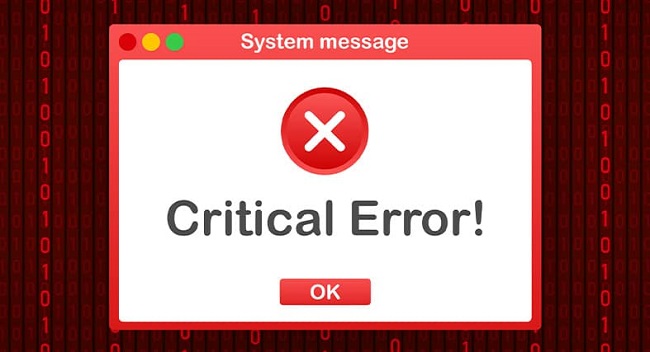
What is Direct X, and Why Does It Matter?
It’s a set of APIs for dealing with multimedia, game programming, and video-related jobs. Microsoft’s vision of object-oriented development includes DirectX. A game that uses DirectX makes better use of multimedia and graphical accelerator technologies.
It acts as a link between the developing platform and the underlying hardware. I/O functions can also be accessed using DirectX. However, it is well-known for its ability to create and manage graphical application components.
Read Also:
- Unsecapp.exe
- io.netty.channel.abstractchannel$annotatedconnectexception
- Windows Resource Protection Could Not Start The Repair Service
Direct3D Hardware Feature Level vs. DirectX Runtime
Many people confuse the terms DirectX Runtime and Direct3D Hardware Feature Level. There is a distinction to be made between these two. The DirectX Runtime tells us what version of DirectX a given operating system can handle.
The Direct3D Hardware Feature Level, on the other hand, indicates the level of support supplied by our visual hardware. Your hardware may not support Direct3D Hardware Feature Level 10.0 even if you have the most recent version of DirectX Runtime installed.
How Do I Check if DirectX is Installed on My Computer?
With the case of Windows 10, the DirectX 12.0 Runtime is included in the operating system. Only utilise new DirectX APIs if your GPU card supports them.
The DirectX Diagnostic Tool determines the version of DirectX your operating system supports. To check it, take the following steps:
Step 1: Select the Run option from the Start menu.
Step 2: Type dxdiag and then press the OK key.
Step 3: The DirectX Version is displayed on the System tab. Make a note of it.
Step 4: Navigate to the Display tab to examine information about your GPU. Check the Feature Levels supported by your graphics cards under Drivers.
There could be a variety of concerns if feature level 10 0 (10.0) is not shown under Feature Levels. One possibility is that your graphics card is using outdated drivers.
The drivers for these devices must be updated as soon as possible. Second, our operating system requires a platform upgrade. Finally, Feature Level 10.0 is not supported by your graphics card.
DX11 Feature Level 10.0 is Required to Run the Engine
Here are a few options for dealing with this issue. If your GPU supports Feature Level 10.0, these solutions will work. So, before using these methods, double-check the specifications of your graphics card. The following are the solutions:
The issue can also be caused by an out-of-date graphics card driver. As a result, you should either update or replace your graphics card driver. There are numerous options for doing so. The drivers for your graphics card are automatically installed in later versions of Windows.
1. Using Device Manager
To upgrade your graphics card driver, follow these steps:
Step 1: Hold down the Windows key and the R key at the same time. The Run dialogue box appears.
Step 2: Click the OK button after typing devmgmt.msc.
Step 3: To see the contents of the Display Adapters category, click it.
Step 4: Right-click on your graphics card and select Properties. From a list of alternatives, choose Update Driver.
Step 5: Select Search automatically for updated driver software from the drop-down menu. Allow some time to pass. Windows looks for drivers on the internet. Wait until the drivers are installed if it finds them. Restart your computer.
Now look for the DX11 Feature Level 10.0 is Required to Run the Engine message on your system. If the problem persists, move on to the next option.
2. Use the Dedicated GPU
Assume our system contains two cards. After that, our system chooses which GPU card to utilise. It determines this by looking at how many resources the application engine requires. In battery-saving mode, the programme can be launched using the inbuilt GPU.
This is because the integrated GPU consumes fewer resources. Set the utility to Performance mode to accomplish this. Uninstalling the software is another option. Select the game shortcut with a right-click. Select the option to run with a graphics processor.
After that, select your special card. Examine whether dx11 feature level 10.0 is necessary to execute the engine. Return to this setting if an error does not appear. Change the default graphics processor by clicking on it.
In the GPU Control Panel settings, it will create a permanent rule for the programme.
3. Repairing the DirectX Runtime Environment
DirectX is a Windows API that lets you run 3D applications on your computer. Although DirectX APIs rarely cause harm, it is conceivable.
This is where the DirectX End-User Runtime Web installation comes in handy. Except for DX12 files, it repairs all DirectX files. Carry out the following steps:
Step 1: Select Run as administrator from the context menu when right-clicking on the programme.
Step 2: Follow the prompt’s directions to the letter.
Step 3: Finally, obtain the DirectX Redist. To extract DirectX SDK files, open this package.
Step 4: Run the DXSetup programme. Then, to reinstall the DirectX components, follow the on-screen instructions.
Restart your computer after the installation is finished. Check to see whether the problem still exists.
4. Download and Install the KB2670838 Platform Update (Windows 7 Only)
An further platform update, KB2670838, is required for the Windows 7 operating system. It can only enable DX11 Feature Level 10.0 because of this update.
The majority of the time, it is regarded as a purely optional update. However, if you are experiencing DX11 issues, you should install the KB2670838 platform update. Restart your computer after the update has been installed.
Read Also:
Conclusion
It’s fairly typical to get this mistake while playing a game. The ability to solve driver-related difficulties aids in the resolution of the DX11 Feature Level 10.0 is Required to Run the Engine error.
You may easily get rid of it by updating the software and drivers on your computer. In the worst-case scenario, you may need to update your Windows version. In other circumstances, getting a new graphics card is also necessary.
We’ve gone over four different approaches to resolving this issue. These are the greatest DX11 feature level 10 solutions. To run the engine error, a value of 0 is necessary. You can resume your game after the problem has been resolved.

