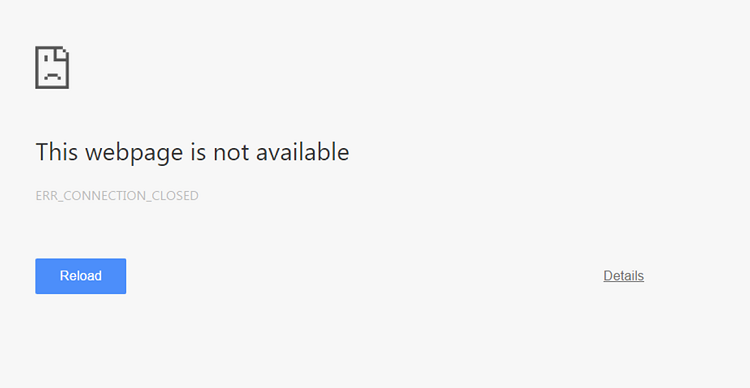When you are browsing the internet, you may receive an error named ERR_INTERNET_DISCONNECTED. When you receive this error, your browser will not be able to pass the internet connection and unable to open your website. So it will not let the users access the internet connection.
The simple step of rebooting your device is not enough to solve the issue. Getting rid of this error is known to be a mystery by we will help you to get rid of the issue. In order to get rid of this issue, you must have to recognize the culprit.
There exist a lot of causal reason which may arise this message to get visible on your screen while browsing. The most common reason for this issue is the antimalware programs that you are using in your device.
The antimalware or antivirus protects your device from the Firewall strategy which may lead to internet disconnections sometimes. Sometimes the issue can also be caused by the LAN which is termed as Local Area Network or also by your Wireless Connection.
It may also be possible that you have made any of the changes in your LAN which may arising this issue. The cookies that your browser saves may also lead to internet access. You can try to disconnect your network whether it is wired or wireless and then reconnect it back to your device whether it is an iPad, iPhone, PC, or any other device.
As your device is unable to have access to the internet connection that’s why first of all you must ensure the connection status of your device.
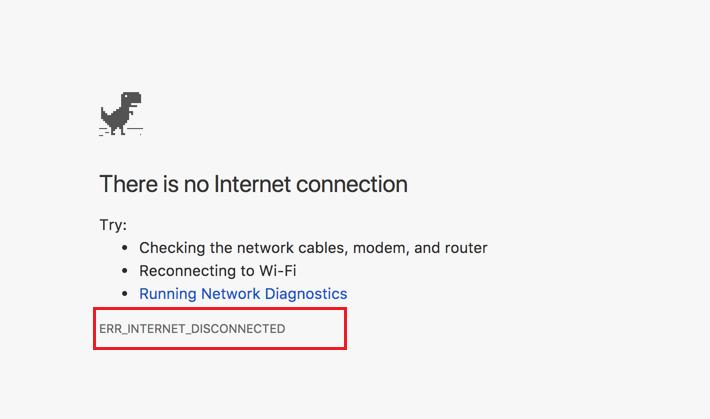
You have to make sure that your device has a proper internet connection whether you are using a wired or wireless internet connection. You must check that your router is working properly and can connect with the other devices.
If you are having a wireless connection try to connect any other of your device with the router and check if the internet connection is working properly in that device. If you are having a wired internet connection you must connect another computer with the ethernet of your router.
This step will make sure that your router is having a proper internet connection. After confirming the proper internet connection follow our further steps that are mentioned below in our article. If not then you will have to perform troubleshooting with your ISP.
Read Also:
How To Fix ERR_INTERNET_DISCONNECTED Error in Chrome
On the basis of all the reasons that we have mentioned above, we have some of the solutions to fix this issue. So just carry on to the article and find the method to fix the ERR_INTERNET_DISCONNECTED error.
Method 1: Local Area Network Setting
Any change which takes place automatically in the settings of your LAN is the very common reason which causes the error ERR_INTERNET_DISCONNECTED in your device. That’s why you can try to modify these settings and can solve this issue.
Step 1: If you have any other version of windows, you can find your Control panel in the start menu.
Step 2: To do so first of all you have to press the combination of keys Windows + X in order to open your Control panel in Windows 10 then click on the list which appeared.
Step 3: After opening the control panel, you have to select the option “Internet”.
Step 4: In case, you are unable to find this, then move to the small icon, and then you will be able to find it.
Step 5: Once your Internet Options window opens, then go to the option Connections tab which you can find at the upper row then click on LAN settings.
Step 6: After opening the LAN settings, you have to untick on all the options and click on the OK option. This method will surely solve your issue. If it fails to solve your issue then move on and try our next solution.
Method 2: Clearing Browsing Data
Sometimes, the cookies and cache which your browser saves may also result in some errors. That’s why removing these caches and cookies can solve the issues related to the internet connection which you are using while browsing. Go through the steps that we have mentioned below in order to clear your caches and cookies. We have provided the steps for some famous browsers like Firefox and Chrome.
Clear Browsing Data on Firefox:
Step 1: In order to remove the cookies and caches from your Firefox browser you have to press the combination of keys Ctrl + Shift + Del simultaneously which is present on your keyboard.
Step 2: By doing so a new window will appear on your screen by the default option.
Step 3: Now click on the button “Clear now” in order to completely restart the Firefox browser.
Clear Browsing Data on Google Chrome:
Step 1: To remove all the cookies and caches (browsing data) from your Chrome browser you just have to type the following command in your address bar:
“chrome://history”
Step 2: Then select the button Clear browsing data.
Step 3: Mark a tick on all the boxes which appear in the window and again select the button Clear browsing data.
Step 4: Close your browser and start it again to check if it is working properly now.
This process will surely solve the issue but if not then you have to follow our next solution provided below.
Method 3: Reinstalling Antivirus
If both the above methods failed to solve your issue then you must try to reinstall your antivirus as sometimes most of your issues may arise due to Antivirus or other software which are installed due to security purpose.
In such a case, you must try to uninstall your antimalware software. To do so you have to follow the given steps:
Step 1: First of all you have to open your control panel then click on the option Programs and features.
Step 2: Now finally uninstall it by clicking on the option Uninstall a program.
Step 3: After uninstalling it completely, have a look if the ERR_INTERNET_DISCONNECTED issue has solved successfully.
If your issue has solved then there must be your Antivirus which is the culprit in this situation. You can now use the same antivirus after reinstalling it or you can also install another antivirus software on your device.
Method 4: Delete WLAN Profiles (Wireless Profiles)
If all the solutions that we have provided above are failed to solve the issue then you must try to delete the WLAN Profiles. In order to do so, you have to follow the given steps:
Step 1: First of all you have to hold the Windows key and then press the X key.
Step 2: Click on the option Command Prompt which you have to run as an administrator. Or you can also click on the Start option then put the command cmd and right-click the cmd then click on run as administrator.
Step 3: After opening the command prompt you have to put the command netsh wlan show profiles.
Step 4: Then put the given command and delete whole WiFi profiles:
netsh wlan delete profile name= [PROFILE NAME]
You have to do this same for every WiFi profile then again connect with your WiFi.
Method 5: Change Internet Options
You can also try to change the internet options if the above-mentioned solutions are not solving your issue. Follow the steps mentioned below to do so:
Step 1: First of all you have to press the combination of keys Windows + I keys in order to launch the settings app.
Step 2: After opening the Settings app, go to the Network and Internet section.
Step 3: Now click on Proxy which is present in the menu on the left side. Disable each option that is present on the right side.
Sometimes the causal reason for the error ERR_INTERNET_DISCONNECTED can be the proxy. The proxy provides you online privacy but sometimes it may malfunction with the system and may cause an error in your device. In such a case, you must disable the proxy and have a look if the issue has solved. In case you want your online privacy then you can use the VPN for example CyberGhost VPN.
Method 6: Disable/Remove your Antivirus/Firewall
Sometimes, programs such as Antivirus and firewall can disturb your internet connection. That’s why in order to solve the error ERR_INTERNET_DISCONNECTED you can disable these programs temporarily to check if the issue has solved.
If the temporary disabling of these applications doesn’t work then you must try to uninstall them. After disabling or uninstalling these software check if the issue has solved. If yes, then you must reinstall them or go for another antimalware software.
This will definitely solve the issue if it is caused by this antimalware software.
If not then you must go for another solution provided below.
Method 7: Reinstall Your Network Adapter
Sometimes your network adapter may also cause the ERR_INTERNET_DISCONNECTED error. That’s why you must try to reinstall your network adapter.
Follow the steps given below to do so:
Step 1: First of all you have to press the combination of keys Windows + X key in order to open the Power User Menu and click on the option Device manager from the appeared list.
Step 2: After the opening of Device Manager look for your network adapter then you have to right-click on it and select the option Uninstall device.
Step 3: Now you have to tick on the option Delete the driver software from this device if it is available then select Uninstall.
Sometimes the causal reason for this issue is the incompatible network adapter drivers or if they are broken or not installed in a proper manner.
You can try to reinstall these drivers in order to get rid of such kind of issue. Follow the simple steps given below to do so:
Step 1: First of all delete your driver and then reboot your device once. A default driver will get installed in your device after it will get restarted.
Step 2: In case the default driver which is installed in your device is working well and has fixed your issue then you must continue using it.
Step 3: But if not then you must install any other new and updated driver on your device.
This solution will definitely fix your issue but if it’s failed then you must try our last solution.
Method 8: Change The Name and Password of Your Wireless Network
In order to get rid of the error ERR_INTERNET_DISCONNECTED you may try to change your username and also the password of the wireless network you are using.
In order to do so, you just have to connect the router and then move to the wireless section and then change the data which is necessary. You are also provided with the option to disable and enable your wireless connection from the router. This method will definitely help you to solve the issue.
Read Also:
Conclusion
We have provided you with all the possible, best, and effective methods to get rid of the issue of message display ERR_INTERNET_DISCONNECTED. All the steps are very effective to solve your issue but may vary for device to device that’s why you can follow the next solution if one is not working for you.
We recommend you to follow them in the series that we have provided to you. We are pretty sure this will be helpful for you.