Finding your MAC address can be useful in a number of situations, such as when configuring a router and needing to exclude particular devices from the network for security reasons.
Perhaps you have a list of all the devices currently linked to your network and you need to sort them out. In rare cases, troubleshooting a network issue may necessitate knowing the MAC address of your own computer.
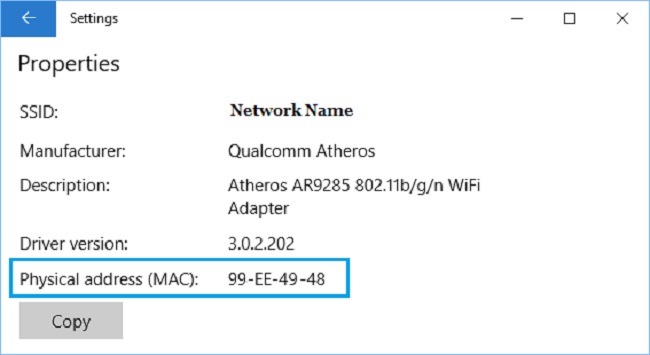
What is a MAC Address?
A MAC address is a hardware-based, globally unique identifier assigned to a network interface controller (NIC). It is typically a 12-character alphanumeric code, often displayed in six pairs separated by colons or hyphens (e.g., 00:1A:2B:3C:4D:5E).
MAC addresses are essential for devices to communicate on a local network and are used for tasks such as addressing data frames and ensuring that data reaches the correct destination.
Read Also:
- Windows Key Not Working
- Windows 7 Build 7601 This Copy of Windows is Not Genuine
- Windows Cannot Be Installed To This Disk. The Selected Disk is Of the GPT Partition Style
A MAC Address is An Acronym For Media Access Control.
A media access control address (MAC) is a unique string of alphanumeric characters that is used to identify specific networking hardware on the internet. The Wi-Fi adapter on your laptop, like any other network device or interface, has a MAC (or “media access control”) address.
A MAC address is permanently attached to a device because it is assigned by the manufacturer and built into the network interface card.
The Media Access Control (MAC) address consists of 12 discrete numbers distributed across 6 consecutive pairs (00:1A:C2:7B:00:47, for example).
Your device can’t communicate with other gadgets on the same local network without a MAC address. Devices use their unique MAC addresses to connect to routers. To access the internet, you’ll need a unique identifier known as an IP address, which will be provided by your router.
To what extent do media access control (MAC) addresses differ from Internet Protocol (IP) addresses? In contrast to IP addresses, which might change depending on where you are, MAC addresses are hard-coded into your device and won’t go away.
While IP addresses can be used to identify network devices anywhere in the world, MAC addresses are only useful within a local area network.
Method 1: Using The Command Prompt on Windows 10, How To Locate Your MAC Address
A MAC address can be obtained from the command prompt in a flash.
- Bring up the DOS prompt. You may either type “Command Prompt” into the taskbar search bar or, if you’re using an older version of Windows, right-click the Start button and choose Command Prompt from the menu.
- Press the Enter key after typing ipconfig/all. What you see here is the current state of your network.
- Determine the exact location of your adaptor. Check the “Physical Address” settings next to your network device; this is your MAC address.
Obtaining Your MAC Address in Windows 10 Without Using the Command Prompt
You might not like the command prompt and would rather not play about with it. Without using the command prompt, you can still get a MAC address using the methods below.
Method 2: The Windows 10 Network Configuration is Where You May Locate Your MAC Address.
In Windows, the MAC address can be located in the network adapter’s settings.
- You may do this by looking for “View network status and tasks” in the menu bar and selecting it. (Alternatively, go to Settings > Network & Internet > Network & Sharing Center.)
- The network connection can be accessed by clicking on it.
- Just hit the “Details” link.
- Find the actual street address. In the Network Connection Details pane, your MAC address should be entered as the physical address.
Method 3: Accessing the Taskbar to Obtain Your MAC Address
Your computer’s hardware identification, or MAC address, can also be accessed via a shortcut on the desktop.
- Launch Windows 10 and then click the network icon. Put it right next to the timepiece.
- To access the connection’s properties, select “Properties” from the drop-down menu. If you click here, you can access your network’s configuration menu.
- The Properties tab can be found further down. Locate “Physical address” and “MAC address” on the same line.
How to Find Your MAC Address in Windows 10 Using Command Prompt
If you want to find your MAC address using the Command Prompt in Windows 10, follow these steps:
- Open Command Prompt:
- Press
Win + Xand select “Command Prompt (Admin)” to open the Command Prompt with administrative privileges.
- Press
- Type the Command:
- In the Command Prompt window, type the following command:
ipconfig /all
- In the Command Prompt window, type the following command:
- Locate the MAC Address:
- Look for the “Physical Address” under your network adapter(s). This is your MAC address.
How to Find Your MAC Address in Windows 10 Without Command Prompt
If you prefer not to use the Command Prompt, you can find your MAC address through the Windows Settings:
- Open Settings:
- Press
Win + Ito open the Windows Settings.
- Press
- Go to Network & Internet:
- Click on “Network & Internet.”
- Select Ethernet or Wi-Fi:
- Choose either “Ethernet” or “Wi-Fi,” depending on your network connection.
- Click on “Hardware Properties”:
- Scroll down and click on “Hardware Properties.”
- Find Your MAC Address:
- Your MAC address will be listed under “Physical address” or “MAC address.”
Is a MAC Address the Same as an IP Address?
No, a MAC address and an IP address are not the same. They serve different purposes in network communication:
- A MAC address is a hardware-based identifier assigned to a specific network interface on a device. It is used at the data link layer to identify devices on the same local network segment.
- An IP address, on the other hand, is a logical address assigned to a device on a network. It operates at the network layer and is used for routing data across different networks. IP addresses are typically assigned by routers and are hierarchical in nature.
In summary, while both MAC addresses and IP addresses play roles in network communication, they serve different functions and operate at different layers of the network stack.
Read Also:
Conclusion
Understanding your MAC address is essential for network troubleshooting and device identification. Whether you prefer using the Command Prompt or Windows Settings, finding your MAC address in Windows 10 is a straightforward process.
Remember that MAC addresses are unique to your hardware, making them valuable for managing and securing your network.

