Roblox is a game platform where you may make your own game as well as play other people’s games. It’s a great platform that was launched in 2005, but in recent years it’s gotten a lot of people’s attention and causing them to try out this new game.
It’s one of the few platforms that allows you to both play and create simultaneously. It typically works well with operating systems. Except for macOS, they are compatible with the most of them.
There are some issues that you may encounter while using this software as well. As a result, you must be aware of the causes and solutions to the aforementioned issues. Today, we’re talking about the reasons and remedies to a specific situation.
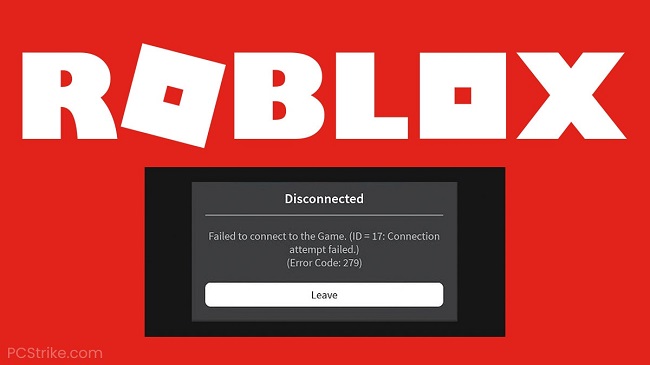
It’s the Roblox Error Code 279 that’s causing the problem. It’s a simple thing to solve if you know what you’re doing. We’re definitely here to assist you so that you may get the most out of the platform and games. So, gentlemen, have a look.
Read Also:
What Is The Roblox Error Code 279 Caused By?
The Roblox error can be caused by a variety of factors. We’ll list them all below so you’ll be aware of the elements that could be causing this issue. So, take a look at the Roblox Error Code 279 – Possible Causes.
Connection Problem – This message can also be displayed on the screen if you have a terrible internet connection. Then you should check your connection to ensure that you have a good Internet connection and speed.
Bad Game – If the game’s server is malfunctioning, this error can appear at any time. This isn’t a problem with you; it’s a problem with the game you’re trying to play.
Windows Firewall – It is possible that you will encounter a difficulty as a result of your own Windows Firewall. The Firewall may be preventing access to a critical part of the game that must be accessed in order for the game to be played. That is clearly a sufficient reason for the error to occur.
1. Disable The Windows Firewall
If the problem continues to be caused by your Windows Firewall, you can quickly address the problem by turning it off. This is simple to accomplish if you follow the instructions outlined below —
Step 1: Go to the start menu and type Windows Defender Firewall in the search box.
Step 2: Select ‘Turn Windows Defender Firewall on or off’ from the left-hand menu. This will require you to click on it.
Step 3: Look in the public and private sections to see if the Windows Firewall is turned off. Then press the OK button. Check to see if the issue persists.
If the problem still exists, you must go to the following step.
2. Make Sure You’re Using a Browser That’s Compatible
If you don’t want to install the app on your system or computer, you’ll almost certainly be playing the game through a web browser. This is fine because many individuals utilise the method, and we have no right to criticise your choices.
However, if you’re going to play the game via a web browser, make sure it’s one that’s supported and compatible with the game. If you’re using Chrome or Firefox, make sure you’re using the most recent version.
It is necessary to use a contemporary web browser rather than an out-of-date one. This is something you should keep in mind while playing Roblox.
3. Turn Off Third-party Browser Extensions
If you have third-party add-ons installed on your computer, they can be a real pain. Any form of add-on, including an ad blocker, might easily cause this problem, so make sure you disable them all.
Check if the problem is still present after you’ve disabled the third-party add-ons. If it’s not there, you’ll know what’s causing the issue, and if it isn’t, you’ll need to move on to the next step.
4. Allow Access To Required Ports
The problem may arise because the essential Roblox port is not installed on your machine. So, here’s how you get the ports you need:
Step 1: Log in as an administrator to the router control panel. Then navigate to the port forwarding category.
Step 2: Type in your system’s IP address, then pick UDP as the protocol and enter the port range 49152–65535.
Restart the router in step three. Check to see whether the problem has been resolved.
5. Disable Any Third-party Antivirus
There are times when third-party anti-virus software causes a slew of issues with the game, culminating in this error. To resolve the issue, you must turn off or disable all third-party anti-virus software installed on your computer.
It is critical that you do so as a method of solution. All you have to do now is switch it off and see if the problem has gone away.
Read Also:
Conclusion
Thank you so much for taking the time to read this post. We hope that the issue you were having has been resolved. This was a really long essay, and since you can’t identify what’s causing the problem just by looking at it, you’ll have to go through the complete list of answers we offer.
This is going to be a stressful situation, and you’ll need some time to pay it off. It’s fine, though, because this might just assist you in solving the problem. Thank you so much for sticking with me all the way to the end.
We’d appreciate it if you could give us some feedback on the article. Please do so in the comments area below. Have a wonderful day, and in the event of a pandemic, please take care of yourself.

