The majority of people who joined the Discord channel for the first time had no idea what to do or how to do it. They come across a variety of typing styles that include colours, underlines, bolded letters, strikethrough text, and italics, but they don’t know how to use them all.
This guide is for you if you’re new to the Discord channel and don’t know how to apply and use different forms of formatting. You must read the Discord Text Formatting guide thoroughly if you want to be a Discord formatting wizard.
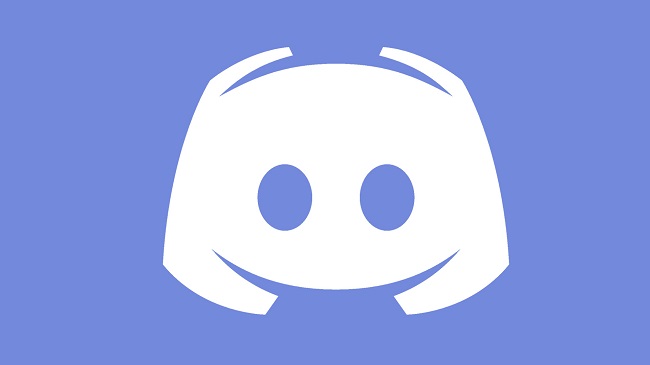
The next article will teach you the fundamentals of Discord Text Formatting, including how to utilise bold, italics, colours, and more. You’ll be able to learn Discord formatting quickly once you’ve mastered the basics.
When you’re relaxing on your bed and conversing on the Discord platform, there’s always a clean, lightweight engine running in the background formatting all of your writing using Markdown.
You don’t need to go into great detail, but you should be aware that Discord employs Markdown for text formatting and Highlight.js for code block highlighting.
Read Also:
What Is Discord Text Formatting?
Discord text formatting refers to the use of special syntax and codes to style and format your messages in Discord. By applying text formatting, you can emphasize specific words or phrases, create eye-catching messages, and even convey different tones or emotions.
Basic Text Formatting in Discord
- Bold Text:
- To make text bold, enclose it in double asterisks (e.g.,
**bold text**).
- To make text bold, enclose it in double asterisks (e.g.,
- Italic Text:
- To italicize text, enclose it in single asterisks or underscores (e.g.,
*italic text*or_italic text_).
- To italicize text, enclose it in single asterisks or underscores (e.g.,
- Underline Text:
- Discord doesn’t natively support underlined text, but you can simulate it using a combination of other formatting options, such as bold or italics.
Creating Fancy Text in Discord
Fancy text can make your messages stand out and add a creative touch. You can achieve fancy text by using various text generators available online. Here’s how to do it:
- Visit a Text Generator:
- Search for “fancy text generator” in your preferred search engine and choose one of the many online tools available.
- Enter Your Text:
- Type the text you want to convert into fancy text into the generator’s input field.
- Choose a Style:
- Most generators offer a range of text styles and fonts. Select the one you like.
- Copy and Paste:
- Once you’ve generated the fancy text, copy it from the generator and paste it into your Discord message.
In Discord, How Do You Format Text?
You’ll learn how to bold, italicise, underline, and strikethrough text in the beginning. It is critical to begin with the fundamentals in order to be able to use and master them quickly. Following a review of the fundamentals, you’ll learn how to create code blocks for text colouring.
In Discord, How Do You Bold Text?
To bold text in the Discord platform, you must first start and end the text with the symbol, which is two asterisks (*) at the beginning and end of the text.
Use the SHIFT+8 key on your keyboard to indicate this.
The text that should be bold is written with two asterisks, as shown in the image below. **Italicized text**- This is how you should write in Discord to make the content bold.
How To Italicize Text in Discord (Create Slanted Italics)
If you want to italicise your text in Discord, place one asterisk at the start and end of the text you wish to italicise.
You’ve typed **bolded text**, i.e. two asterisks at the beginning and end of the text, but you’ve only put one asterisk in the text to make it italic.
Again, you can use SHIFT+8 on your keyboard for this.
You must type as follows: *italicised text*
In Discord, How Do You Make Bold Italicised Text (bold + italics)?
To generate a bold and italic combination, add three asterisks to the beginning and end of the text you wish to bold and italic.
***bold italicised text*** is an example of this.
In Discord, How Do You Underline Text?
In Discord, you must use two underscores at the beginning and end of the text you wish to underline to underline it.
Your keyboard has a feature called Underscore.
__underlined text__ is how you should input the text.
In Discord, here’s how to make strikethrough text.
In Discord, you must use the Tilde () key, which is also mentioned on your keyboard, to produce Strikethrough text. At the beginning and conclusion of the text, two tildes cross out or two strikethroughs are required.
You can do this by pressing SHIFT + on your keyboard. You can see an example of this in the image below. All you have to do is input crossed-out text.
On International Keyboard Layouts, Formatting
Using the International Keyboard Layouts is sometimes a good idea. We usually think that the asterisk will be “Shift + 8” and the tilde will be “Shift + Backtick (‘)” when employing this, but this is not the case.
The following are some more foreign keyboard layouts that you can use:
Shift+[+] (key right of Ü) in German
Shift+[+] (key right of'(Spain) or'(Latin America)) in Spanish
* (key right of ù percent) in French (France)
Shift+$ (key right of) in French (Belgium).
Shift+3 in French (Switzerland)
Shift+[+] (key right of èé) in Italian
Shift+’ (key to the right of) in Swedish
Using a Combination of Text Formatting Options Even more so
We used to mix and match text formatting options, such as combining underline with bold, italics, and bold+italics.
The following are some examples:
Text that is italicised and underlined
In this case, we’ll use the following text: __*italicised and underlined text*__
Text that is bolded and underlined
We use the text in this case by writing it as __**underlined and bolded text**__.
Text that is italicised, bolded, and underlined
Write the text in the following format: __***bolded, italicised, and underlined text***__
Applying Strikethrough Text in Discord
Strikethrough text is useful for indicating corrections or crossed-out content. To apply strikethrough text in Discord, use two tilde characters (~~) before and after the text you want to strike through (e.g., ~~strikethrough text~~).
Making Colored Text in Discord
While Discord’s native text formatting doesn’t support colored text, you can still achieve this effect by using a bot or a code block. Here’s how to create colored text:
- Using a Bot:
- Some Discord bots, like “Color-Chan,” allow you to change the color of your text. Invite a compatible bot to your server and follow its instructions to use colored text.
- Code Block:
- You can simulate colored text by using code blocks with syntax highlighting. Wrap your text in triple backticks (“`) and specify the language as a color (e.g., “css” for green text).
```css
Your colored text here
Read Also:
- 0x80070005
- How Long Does Windows 11 Take To Install
- Getting Windows Ready Don’t Turn Off Your Computer
Conclusion
Go over everything in the Discord Text Formatting Guide and try to implement it in your Discord channel. Now it’s your turn to experiment with bold, italic, underlining, and colours in your text.
Discord text formatting is a powerful tool that allows you to style your messages creatively and emphasize important content. You can use basic formatting like bold and italics, create fancy text using online generators,
apply strikethrough for corrections, and even simulate colored text using bots or code blocks. By mastering these formatting techniques, you can make your Discord messages more engaging and visually appealing.

