Many individuals nowadays use Android phones, and an increasing number of them appear to be having problems with their devices. Some of these are simple to handle, while others require assistance to resolve.
One such issue is the Network Not Registered Error, which shows on people’s phones from time to time. This is a problem that needs to be addressed right now because it is obstructing people’s basic requirements.
So, in this post, we’ll tell you everything there is to know about the possible solutions to this problem, so you may relax and read it. Your issue will be resolved quickly.
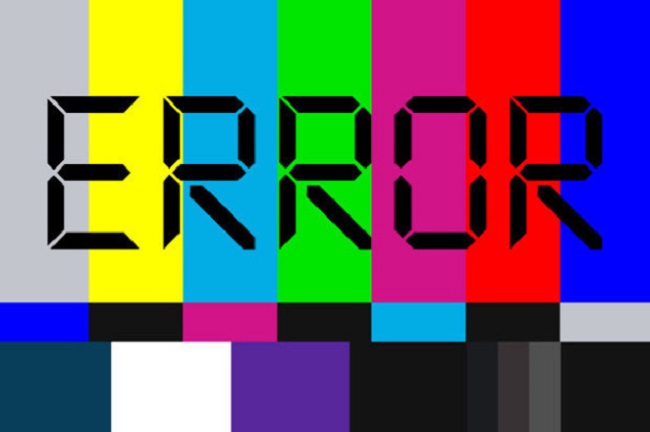
How Do I Fix Android’s Not Registered On Network Issue?
As can be seen, the problem is primarily caused by a problem with the Sim card and the carrier to which your phone is attached. If your Sim card is unable to reach the carrier that your phone is connected to, you must determine whether the problem is with the sim card or with the other end.
This is simple to perform, and after the problem has been resolved, you can go on to the remedies in the list below. Take a peek at what they have to offer. We have quite a few, so it may be a bit lengthy.
Read Also:
Method 1: Force Device To Restart
The first thing you should do is restart your phone. Well, this may appear to be a childish version of correcting things, but it actually works out in the end. Many problems have been resolved in the past when we restarted our devices.
When you reboot your device, the kink will be resolved. If required, you should force restart your device, although this should always be your first option. If the problem remains unsolved, move on to the next solution.
Method 2: Update Your Phone’s Operating System
If you’ve rebooted your smartphone and the problem still appears on the screen, you’ll need to update your phone’s operating system. OS stands for operating system, as we’re sure you already knew.
Although it is common knowledge that phones should be updated on a regular basis, if you neglect to do so, you may easily do so by checking your phone’s settings. There are all of the most recent updates there. Check for new updates and, if any are available, upgrade your phone.
Method 3: Manually Select a Network
If you’re still having issues, or if your phone has already updated, you can manually select the network from your phone’s settings, which has been reported to resolve the difficulty –
Step 1: Select Mobile Networks and Network Operators from the Connections menu in Settings.
Step 2: Next, search all of the networks, and you’ll be given a list of all of them. You can select your network from the drop-down menu.
If this does not resolve the problem, proceed to the next step.
Method 4: Disconnect From All Wireless Networks
Here’s another way to use your phone’s features without getting the error message that your network isn’t registered. To be honest, it irritates me more than any other mistake. All of your wireless connections must be turned off.
Step 1: From your phone, drag the Quick Selection Box. Switch to aeroplane mode. It’s the airplane-themed icon.
Step 2: After that, wait a few moments before turning off the aeroplane mode. Check to see whether the problem has been resolved. If this is not the case, proceed to the next step.
Method 5: Reinstall The Battery And SIM Card
This may also appear to be a foolish thing to do, but it works for many people. Sometimes the simplest solutions are the best. So now you know what to do. You can open your phone, remove the battery and SIM card, and then replace them in the phone.
We understand that many phones today have built-in batteries that are impossible to remove; in that case, simply remove and reinsert your SIM card. Examine whether or not the issue is still present.
Method 6: Update APN Settings
To fix the problem, you may also try changing the APN settings. Here’s how it’s done:
Step 1: Go to your phone’s settings and select sim card and mobile networks.
Step 2: Select the Sim Card Provider Settings from the drop-down menu. Then go to Mobile Networks and select the APN (Access Point Names) option.
Step 3: Then, to update the current APN, click on it.
Yes, the procedure is that straightforward. You should be able to complete it without difficulty. Check to see whether the issue still occurs.
Method 7: Switch to Service Mode (For Samsung Phone)
This could be caused by the radio signals that have been switched off for Samsung phone users. If none of this makes sense to you, simply follow these steps:
Step 1: On the dial pad, dial *#*#4636#*#*. A pop-up window will appear, prompting you to enter service mode.
Step 2: Next, select Device or Phone Information from the drop-down menu.
Step 3: Select Run Ping Test from the drop-down menu. After that, select the Turn Radio Off option from the menu, and your device will restart automatically. This should solve the problem, but if it doesn’t, we’ll move on to the next option.
Method 8: After Rooting Your Device, Install The Patch
Well, there’s a whole lot you can do to fix the problem. It may not have worked out for some, but it does for the other half of the population. After you’ve rooted your smartphone, you can apply the patch.
This may appear to be a half-hearted attempt to resolve the problem, but trust us when we say that it has worked for many others who have experienced the identical network not registered error on their Android phones. It’s inconvenient.
Method 9: Switch To a Different Network Mode
There have been cases where this simple method has shown to be effective for a large number of people.
You can switch your network mode from 3G to 4G and other accessible alternatives to discover which one is best for your sim and which one works best for you. This may appear to be a basic step, yet it is often all that is required to fix a problem.
Method 10: Reset Network Settings
If the problem persists, you can try this option as well. You can manually reset the complete network settings to figure out what’s going on and whether or not the problem is related to this flaw. The following are the steps you must take:
Step 1: Go to your phone’s app store and search for the General Management app.
Step 2: Then, if you have one, select Resent Network Settings, and you’ll be requested to enter your PIN. Select Reset settings from the drop-down menu. You’ll be finished with the procedure. By now, the issue should be resolved. There’s no need to feel sad if this isn’t the case. Now is the time to move on.
Method 11: Contacting The Service Provider
If you’ve tried everything else and you’re still having problems, this is the last thing you can attempt. We understand that this is inconvenient and distressing for you, but as a final resort, contact the service provider.
Many times, the issue is with the company itself, and there is nothing you can do about it. As a result, you should relax and wait for the corporation to resolve its own issues. You will be able to use the sim card once the company has resolved the issue.
Read Also:
Conclusion
Thank you so much for taking the time to read this post. We hope you were able to resolve the issue and error that has been plaguing your phone for quite some time. We understand how frustrating it is to be unable to use your phone for basic functions such as calling or texting.
Anyway, I hope that this essay has been of assistance to you. We’d love to hear what you have to say about it. Thank you a lot. Have a wonderful day, everyone, and don’t forget to look after your phone and yourself!

