It might be a big pain to have this huge problem on your screen telling you that you are unable to open the site you want. This Err Connection Reset occurs when you are on a website and trying to open a new site in your web browser.
Then you won’t be able to access the site, and you’ll be presented with a new issue — the Err Connection Reset error. This typically occurs when the site you’re trying to connect to is unavailable due to a technical issue.
Many folks have no idea why this is happening or what they should do. So we’re going to make a change here. You’ll learn everything there is to know about the error, including its causes and potential solutions.
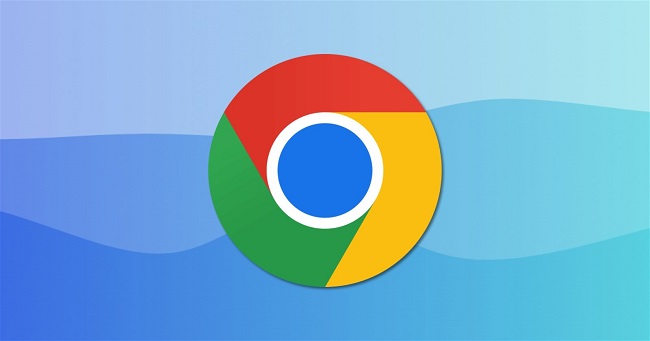
Understanding the “ERR_CONNECTION_RESET” Error
The “ERR_CONNECTION_RESET” error typically appears when the browser cannot establish a stable connection with the website.
This can happen for various reasons, including network issues, incorrect settings, or conflicts with other software. The error message usually reads, “This site can’t be reached. The connection was reset.”
Read Also:
- ERR_NETWORK_CHANGED
- DNS_PROBE_FINISHED_NXDOMAIN
- Windows Cannot Access The Specified Device Path or File You May Not Have Appropriate Permissions
Common Causes of the “ERR_CONNECTION_RESET” Error
Several factors can contribute to this error:
- Network Configuration Issues: Incorrect network settings or misconfigurations can prevent a stable connection.
- Firewall or Antivirus Interference: Security software can block the connection, causing it to reset.
- Browser Cache and Cookies: Corrupted or outdated cache and cookies can lead to connection issues.
- Proxy Settings: Incorrect or conflicting proxy settings can disrupt the connection.
- Malware or Virus Infection: Malware or viruses can interfere with network connections.
- ISP Issues: Problems with your Internet Service Provider (ISP) can cause connectivity issues.
- Router or Modem Problems: Faulty or misconfigured network hardware can reset connections.
Solutions to Fix the “ERR_CONNECTION_RESET” Error
Here are several troubleshooting steps to resolve this error:
1. Changing Your DNS Server
The steps to update your DNS server are outlined below. This is a completely legitimate method of resolving the problem —
Step 1: To begin, go to the Windows settings. Change the adopter settings by going to Network and Internet and clicking on it.
Step 2: Right-click on it and select Properties from the menu. After that, choose “Internet Protocol Version 4 (TCP/IPv4).”
Step 3: Select “Use the following DNS server addresses” from the drop-down menu. Select it by clicking on it.
Step 4: Now all you have to do is type “8.8.8.8” into a preferred DNS server slot and “8.8.4.4” into an alternate DNS server slot.
Step 5: Return to the home screen and type -ipconfig /flushdns into the command window. Check to see if the issue persists.
2. Resetting LAN Proxy Settings
The following are the steps you must take:
Step 1: Open the run dialogue box and type “inetcpl.cpl” into it. This will bring up the properties of the Internet. Navigate to the Connection tab and select “LAN Settings.”
Step 2: Uncheck all of the boxes and then click OK. The machine should then be restarted. Check to see whether the issue still occurs.
3. Resetting Your Network Configuration
The steps to resetting your network configuration are as follows:
Step 1: Press the Windows key + X to access the command prompt as an administrator.
Step 2: Next, type the commands below into the terminal. –
reset winsock netsh
int ip reset netsh
/release ipconfig
/renew ipconfig
netsh ipv4 interface reset
netsh ipv6 interface reset
/flushdns /reset ipconfig
Step 3: Finally, restart your computer to complete the process.
4. Changing Your MTU
Because an incorrect MTU can be a serious issue, you should fix it. This is a very simple procedure that can be completed in the following steps. Make sure you follow the instructions to the letter –
Step 1: First, double-check that you’re connected to the correct network, then launch the run dialogue box. Then, on the command prompt, type “ncpa.cpl” and press enter.
Step 2: If you’re using Ethernet, you’ll need to run the command below.
mtu=1472 store=persistent netsh interface ipv4 set subinterface “Local Area Connection”
Enter the following command if you’re utilising a wireless connection.
mtu=1472 store=persistent netsh interface ipv4 set subinterface “Wireless Network Connection”
Step 3: Restart your computer to see if the problem has been resolved. Also, check the router and, if necessary, restart it.
5. Disabling Anti-Virus and Firewall Protection
Your antivirus software may potentially be the source of this message; in that case, you’ll need to tweak your antivirus settings to allow you to visit the site and do whatever you need to do rather than blocking it.
You can also turn off the antivirus software completely. When you examine the issue, you should notice that the error has vanished. If that’s the problem, you can either wait till the work on that site is finished before getting the software, or you can obtain a new antivirus programme.
It is entirely up to you to make your decision. If you still can’t solve the problem, you’ll need to go on to the next option.
6. Using a VPN As a Workaround
The final option is to use this procedure. You can use a VPN to get around all of the restrictions they’ve imposed on any of them. You may easily obtain a VPN service from the internet.
There are a lot of VPN services to choose from, so make sure you pick one that is right for you. Check to see if the issue is still present.
Additional Tips to Prevent the “ERR_CONNECTION_RESET” Error
- Regularly Update Software: Keep your operating system, browser, and security software up-to-date to prevent compatibility issues.
- Maintain System Health: Perform regular system maintenance tasks such as disk cleanup and defragmentation to ensure smooth operation.
- Monitor Network Performance: Use network monitoring tools to keep an eye on your network’s performance and identify any potential issues early.
- Secure Your Network: Use strong passwords for your Wi-Fi network and ensure your router firmware is up-to-date to prevent unauthorized access.
Read Also:

